Imaginality Create includes an Interaction Result called ‘Play Animation’, which will play the stecified animation of the chosen model.
You can choose the model to play the animation of – this defaults to the model selected in the ‘3D Models’ list.
You can specify the animation to play by either entering its animation number (e.g. 1, 2, 3), or you can enter its name (e.g. Attack1, Attack2, Idle1).
Note: Not all Models have animations. Imaginality Create comes with some animated 3D Models in the “\My Documents\Imaginality\_Sample 3D Models\Animated” folder. If you look at all the contents of this folder (e.g. in Windows Explorer), you will see the “Ninja.mesh” Model also has a “Ninja Animation Names.txt” document describing all of the available animations for it.
For example, give the Dragon a Trigger of “Model Visible” with a Result of “Play Animation” of the Ninja for ‘Attack1’, then, whenever the Dragon is Visible, the Ninja will play an attack animation.
Then, add a second interaction that gives the Dragon a Trigger of “Model Invisible” with a Result of “Stop Animation” of the Ninja, then, whenever the Dragon disappears (is Invisible), the Ninja will stop its attack animation.

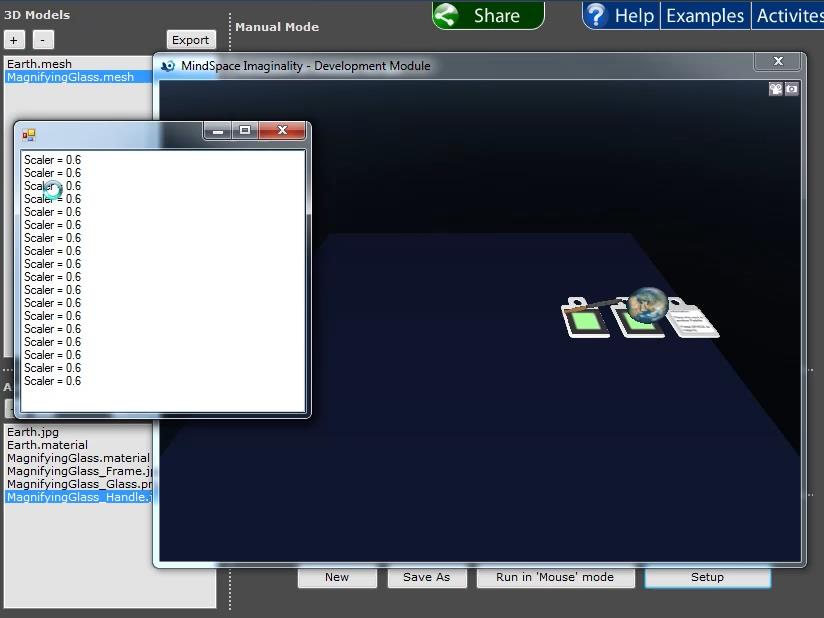
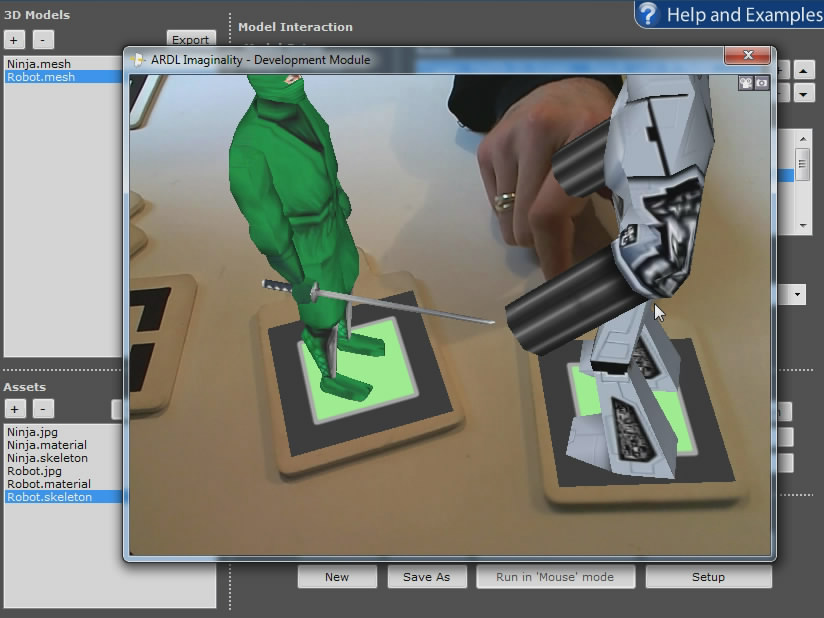
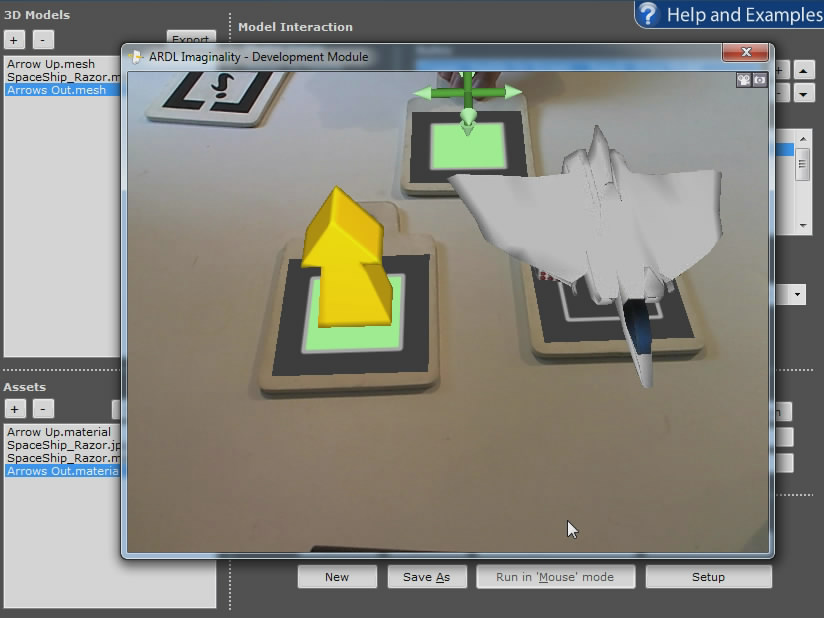
Recent Comments