Imaginality Create includes an Interaction Trigger called ‘Seconds Invisible’, which will trigger an Interaction Result after a model (the model selected in the ‘3D Models’ list) has been invisible for a certain length of time.
You can specify the number of seconds to wait – this defaults to 1 second.
You can choose between:
- “Greater Than”, which will trigger a result constantly (i.e. every frame) that is greater than X seconds. For example, give the dragon “Seconds Invisible” of Greater Than 1 second with a Result of “Play Audio”, then it will continue to play audio. Note: Play Audio is the only Result that makes sense to continue doing to an invisible model.
- “Exactly”, which will trigger a result only once (i.e. only one frame) at exactly X seconds. For example, give the dragon “Seconds Invisible” of Exactly 1 second with a Result of “Change Texture”, then it will change the texture only once, 1 second after the dragon becomes invisible. Note: only some Results (e.g. Change Texture, Transparency, Play Animation) makes sense to do even once to an invisible model.

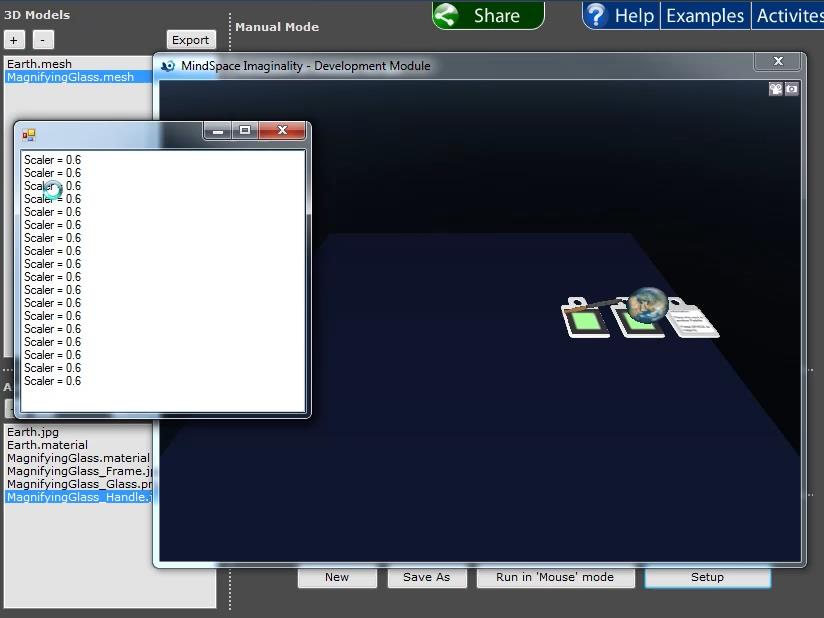
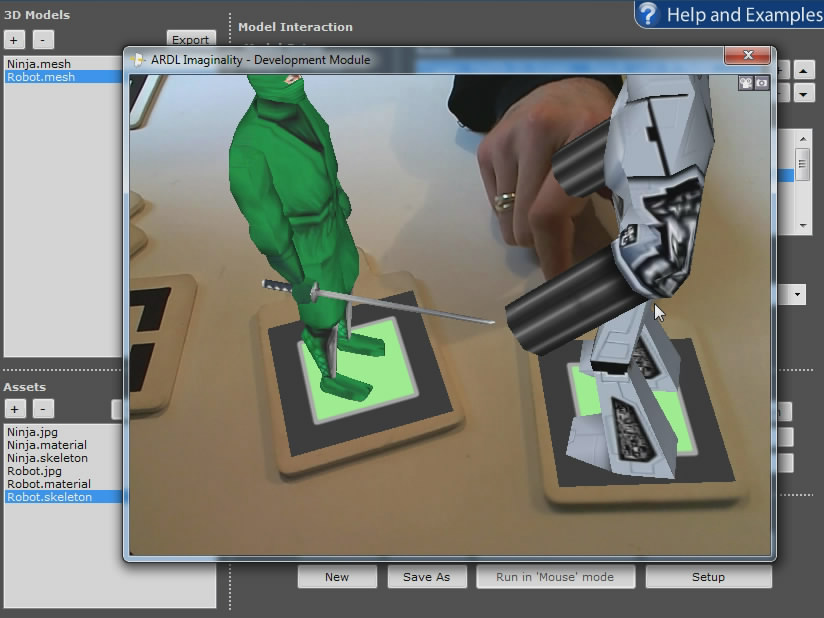
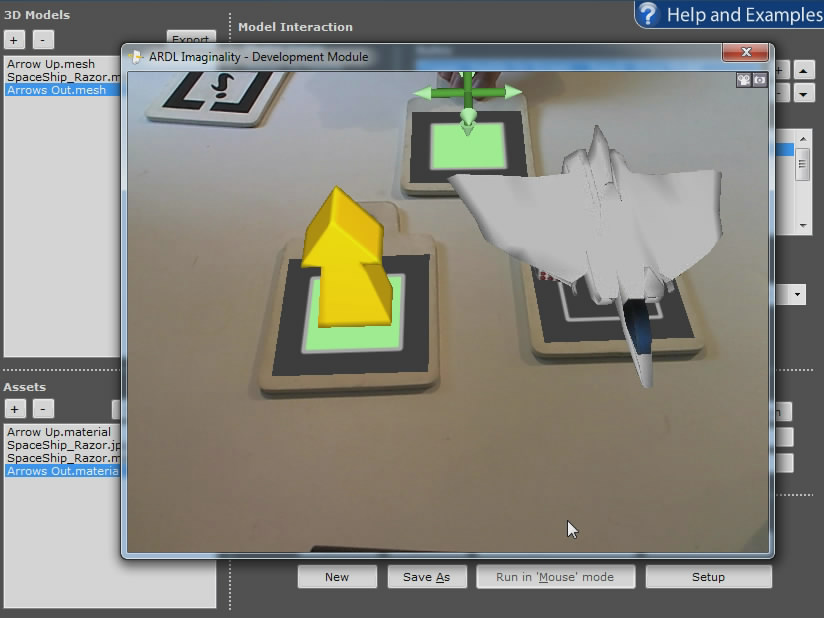


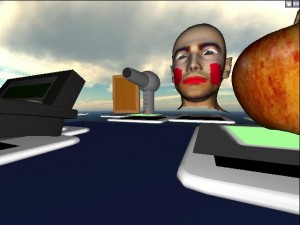
Recent Comments